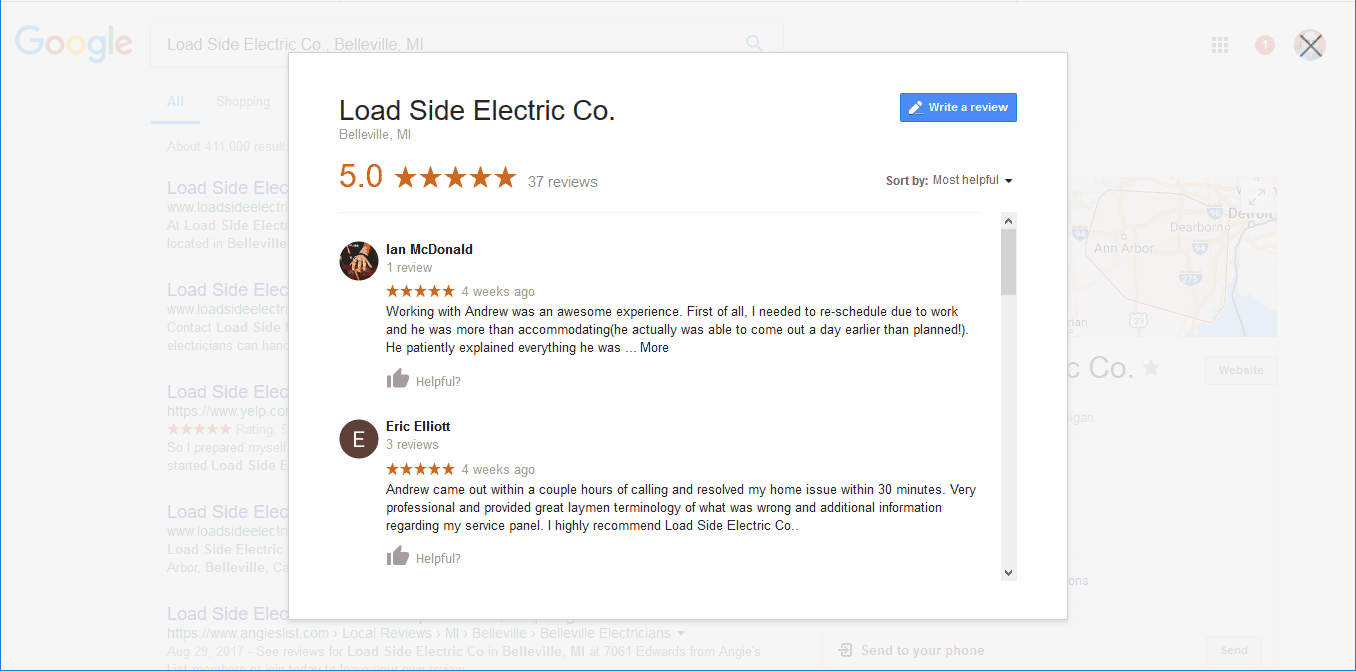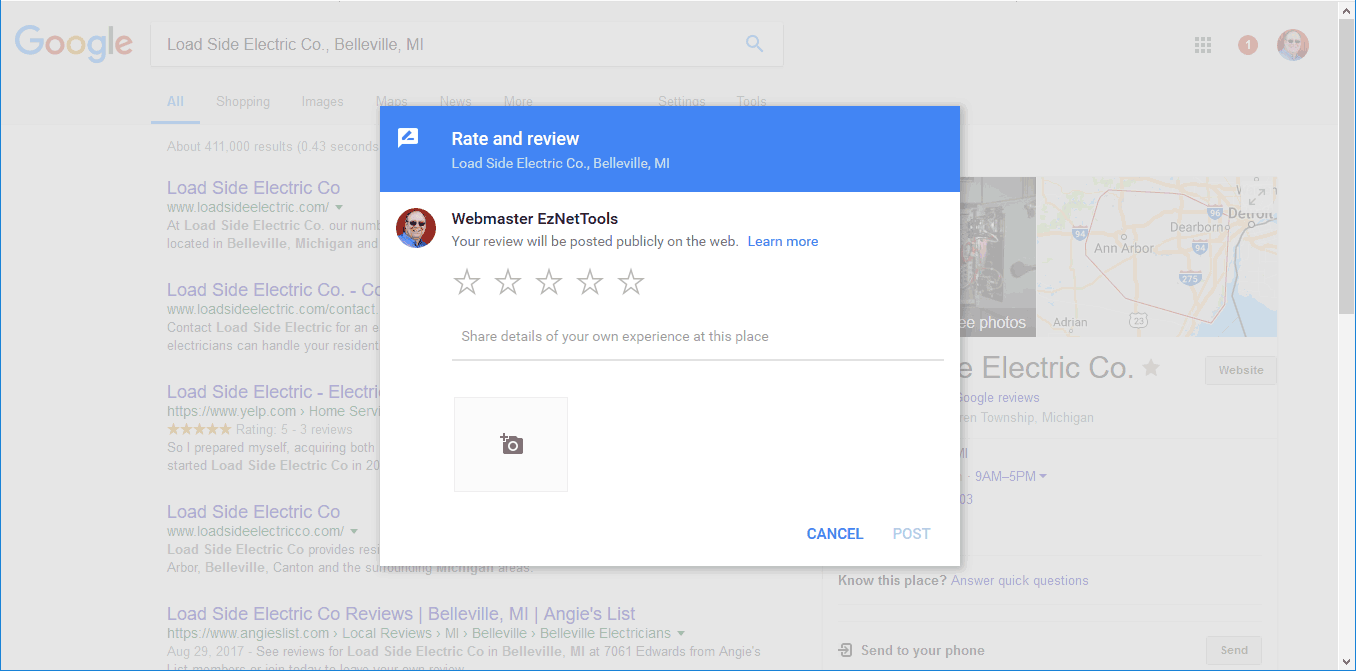The Standard (somewhat unreliable) Method…
The standard way to find your Google Places ID is to go to https://developers.google.com/places/place-id and search for your company name. (There are plenty of articles that cover this.)
But sometimes it just doesn’t work.
Sometimes your company won’t show up in the search above. Whether it’s a problem with Google’s database, or something else, is hard to say. But one thing is clear: it’s frustrating.
I came across this problem today after trying add a link to the Google Reviews for one of our clients.
The Solution
After reading on several forums, I didn’t find any clear answers. So I decided to do some investigating on my own. I took a business that I knew the ID for, and looked to see if it existed on the Google Search Results page, for that business. After some looking around, under the hood, I found a solution.
As far as I know, this isn’t documented anywhere, but it’s a great little trick when you can’t find your Place ID. It’s slightly tricky, but if you follow the instructions, you should have your Place ID in the next couple of minutes!
How To Find Any Google Place ID…
1. Search for your business on Google.
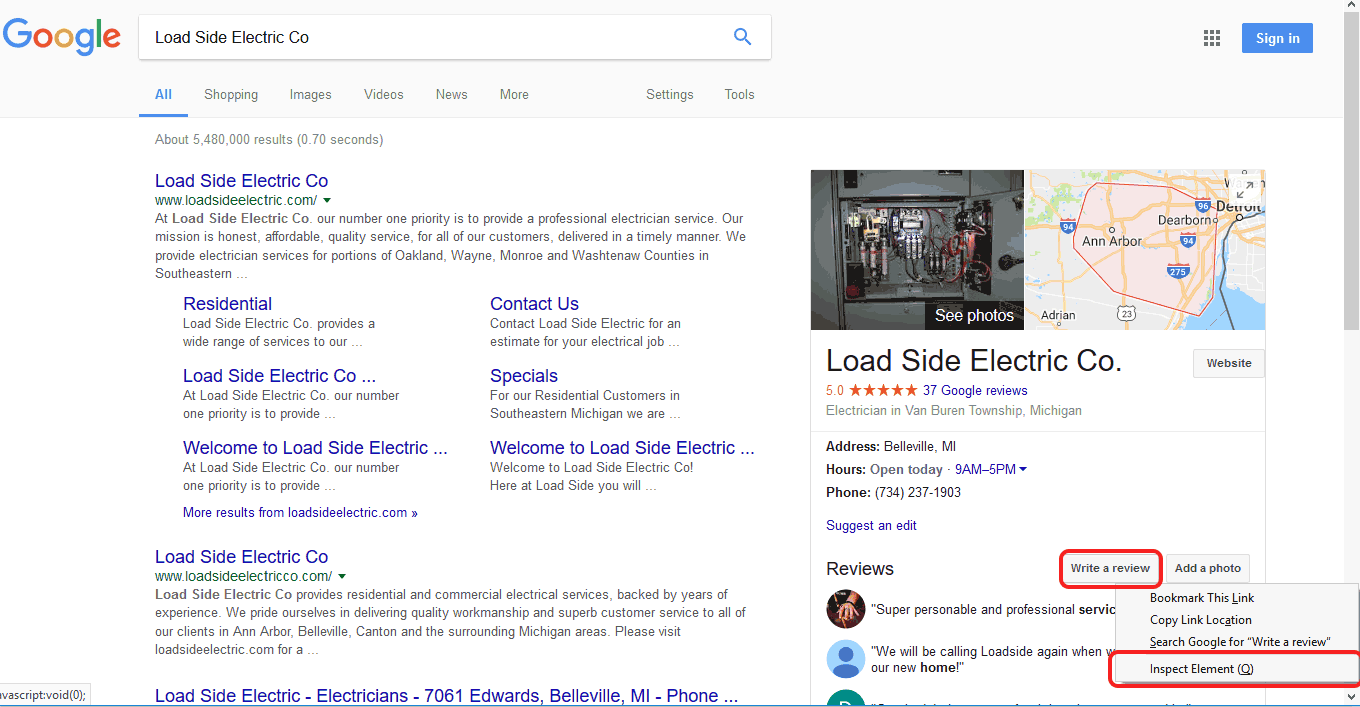
Right-click to Inspect the “Write A Review” button.
2. Inspect the “Write a Review” button. To do this in Firefox, right-click and choose “Inspect Element“. In Chrome, right-click and choose “Inspect“. (Most browsers follow a similar process.)
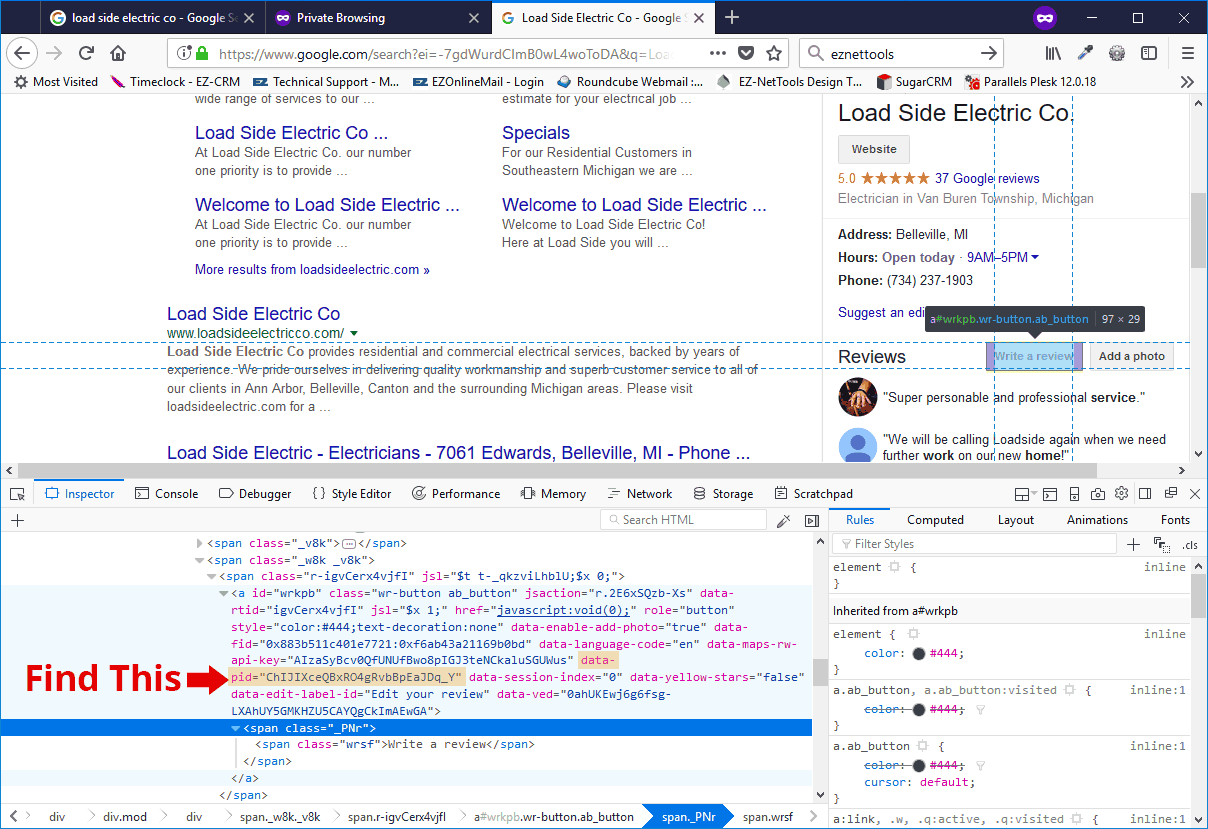
The developer tools will reveal that which is hidden.
3. Find “data-pid” as shown above. (This part is a little tricky, but just look inside the <a> tag until you find data-pid=).
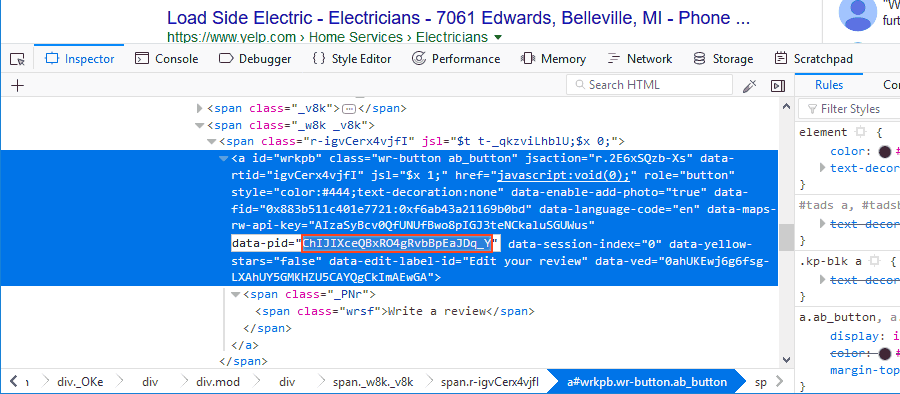
The data-pid (outlined in red) is what you are looking for…
4. Copy the characters within the quotes (as shown above).
You now have your google Places ID. Paste this somewhere you can easily find it.
* * *
How to Use Your Google Places ID
With your Google Places ID, you can make links to your Google reviews (or let people write their own reviews).
Link To Existing Reviews
If you want to link directly to your Google Reviews.
Paste your Google Places ID at the end of this URL.
https://search.google.com/local/reviews?placeid=
Here’s an example of how it should look….
https://search.google.com/local/reviews?placeid=ChIJIXceQBxRO4gRvbBpEaJDq_Y
Let People Write A Review
If you want a link that allows people to write a review.
Paste your Google ID after the following URL…
https://search.google.com/local/writereview?placeid=
Here’s an example of how it should look…
https://search.google.com/local/writereview?placeid=ChIJIXceQBxRO4gRvbBpEaJDq_Y
So as long as Google doesn’t drastically change the way their buttons work, this should be a great way to obtain your Place ID for the foreseeable future.
Was this article useful? Did this method work for you? Let us know in the comments below…